EASY-TO-USE VOICE-ACTIVATED BANKING? NOW YOU'RE TALKING.
Checking balances and recent transactions is easier than ever with Alexa Voice Banking for your smart speaker. It's the easy way to get information about your Ridgewood Savings Bank accounts - just by talking.
BETTER TOGETHER: RIDGEWOOD AND ALEXA
Get quick hands-free and voice-activated access to your banking information using your Amazon Alexa-enabled device:
HOW TO USE ALEXA VOICE BANKING
If you don't already have the Amazon Alexa app, download it today to get started.
WHAT YOU CAN SAY
Remember to say "Alexa, open Ridgewood Bank," and then provide your passcode before asking questions like the ones below.
- "Tell me the balance for my savings account."
- "What are my recent savings account transactions?"
- "What's my checking account balance?"
- "Tell me my recent checking account transactions."
When you're done, simply say "Alexa, stop."
QUESTIONS ABOUT VOICE-ACTIVATED BANKING?
We have answers for you.
Anyone with a Ridgewood Savings Bank account, Ridgewood Mobile Banking and an Amazon Alexa-enabled device (such as the Echo, Echo Dot or Echo Show) can use this Skill.
First, download the Amazon Alexa app or visit Amazon.com. Then, search the skills for "Ridgewood Savings Bank." Tap or click "Enable." You'll be asked to provide your Ridgewood username and password to link your accounts. Then, once you accept the terms and conditions and set up your 4-digit passcode, you'll be able to use Alexa to check your Ridgewood Savings Bank balances and transactions on all of your Alexa-enabled devices.
Say "Alexa, open Ridgewood Bank" and say your 4-digit passcode when prompted. Then, you can ask Alexa questions like "What are my recent savings account transactions?" and "What's my checking account balance?"
You can get information about your checking and savings account balances and recent transactions.
No. Entering your Ridgewood username and password lets Amazon access your Ridgewood information, but your sign-in information is not shared with Amazon.
No. It is important to use a different number for your passcode.
To change your 4-digit passcode, you need to disable and then re-enable the Alexa Skill for Ridgewood Savings Bank by looking it up on your Amazon Alexa app or at Amazon.com and tapping or clicking "disable," then "enable."
The problem may be related to your Amazon device. Make sure it is plugged in and turned on and try asking your question again in a few minutes or contacting Amazon for help. In the meantime, you can access your account information with our Digital Banking tools.
If the problem is related to an incorrect username or password, click here to retrieve your information.
If you don't want to let Alexa to access your account information anymore, disable the Alexa Skill for Ridgewood Savings Bank by looking it up on your Amazon Alexa app or at Amazon.com and tapping or clicking "disable."
Amazon, Alexa and all related logos are trademarks of Amazon.com, Inc. or its affiliates.